The slide deck used during my session at SharePoint Unite 2017 in Haarlem is now available for download:
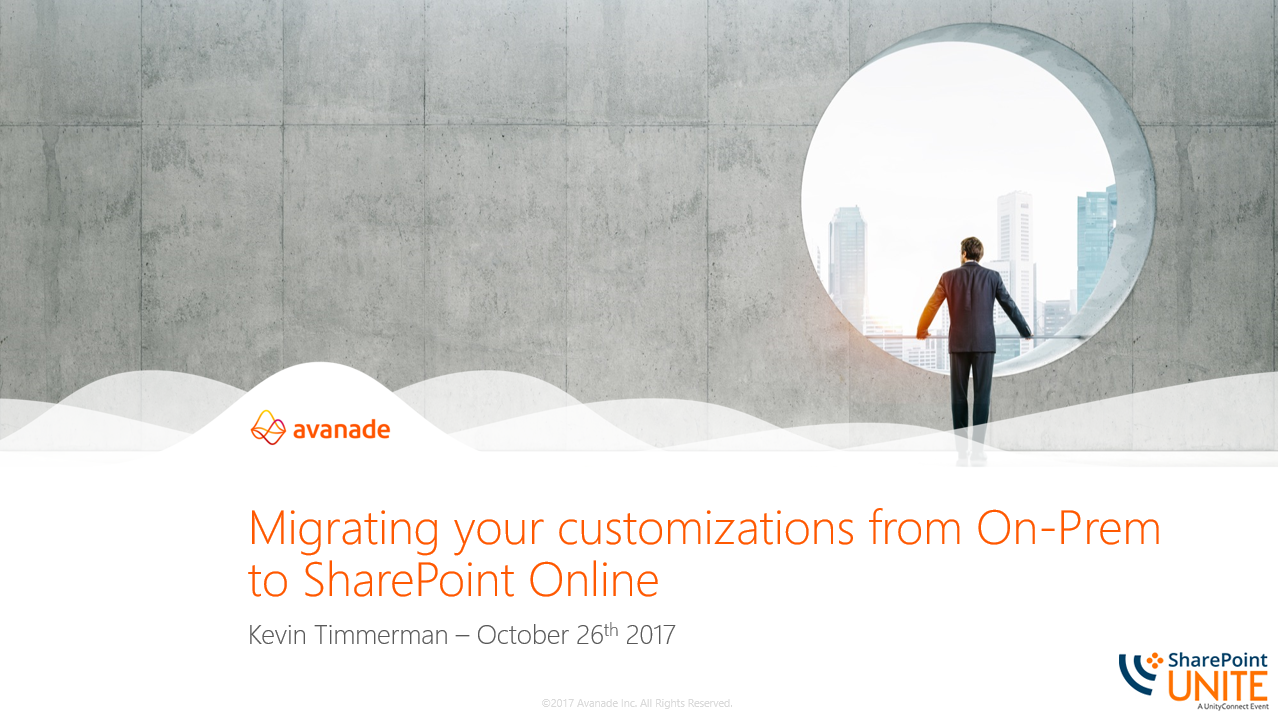 .
.
Category Archives: SharePoint 2013
I’ll be speaking at SharePoint Unite in Haarlem on Oct 26th
I’m excited to speak at the SharePoint Unite conference in Haarlem from October 24th to 26th. My session “Migrating your customizations from On-Prem to SharePoint Online” will be on October 26th. View the full agenda on https://www.sharepointunite.com/agenda.
You can register with a 20% discount using the promotion code SPKRKETM10.

My session abstract:
Are you working on migrations from on-prem SharePoint 2013/2016 farms to SharePoint Online? This session provides information about what you should take into account with regards to customizations that might be deployed/added to SharePoint. You can think about Full Trust Code, Sandbox Solutions, Workflows, InfoPath Forms, JSLink, and Provider Hosted Applications.
Also, based on a real-live migration, tips and tricks will be shared about what might/will break, if not mitigated properly.
This session will be relevant for everyone working on a migration to SharePoint Online, not only for developers.
Only 11 days remaining until Unity Connect!
Only 11 days remaining until I’ll speak at the Unity Connect conference in Haarlem from November 16-18th. My session “Effective Client-side Coding Against Office 365” will be on November 17th. View the full agenda on https://www.unityconnect.com/2016/Agenda.
You can still register with a 10% discount using the promotion code SPKKEVT10.
I’ll be speaking at Unity Connect in Haarlem on Nov 17th
I’m excited to speak at the Unity Connect conference in Haarlem from November 16-18th. My session “Effective Client-side Coding Against Office 365” will be on November 17th. View the full agenda on https://www.unityconnect.com/2016/Agenda.
You can register with a 10% discount using the promotion code SPKKEVT10.
My session abstract:
When creating solutions for Office 365 you will be using the client side SharePoint API’s. To be able to create significant or business critical solutions you have to ensure that you use the available resources that are available on the client and that you are allowed to use on the server as effectively as possible. During this session I will share tips and tricks about how to develop in the most efficient way against SharePoint Online (as well as on-prem) via the SharePoint API’s. The content of the session is based on experience from real life projects and solutions that have been implemented at enterprise customers. I’ll also briefly discuss how this can be incorporated into the new SharePoint Framework.
Some examples of the topics that will be covered are:
• Efficient querying via SharePoint API’s (e.g. CSOM)
• Handling SharePoint throttling and network outages
• Using the PnP Framework to achieve common tasks
• How to include the above in the SharePoint Framework
CSOM ServerVersion for the SharePoint 2013 November/December 2014 CU
In a recent experience I’ve found out that both the November and December 2014 CU for an on-premise environment are returning the same ServerVersion when requested via CSOM: 15.0.4675.1000.
For both CU’s the correct version is reflected in Central Admin:
– November CU: 15.0.4667.1000
– December CU: 15.0.4675.1000
See Steve Chen’s blog for a full list of all SharePoint 2013 version numbers.
If you have specific requirements in CSOM which depend on the December CU to be installed, you might want to check the ServerVersion property of the “ClientContext” object before you make the call but due to the fact it will return the November CU number for both the November/December CU this can result in unexpected exceptions. Known exceptions which will occur are:
– Using the SecondaryOwner property on the “Site” object;
– Updating the LocaleId property on the “RegionalSettings” object.
The below method provides a work-around for this issue and will return the correct ServerVersion. I know it’s not the best solution to test on an exception message, but it’s the only available work-around so far that solved my issue.
/// <summary>
/// Gets the correct SharePoint version number with the difference between the
/// November and December 2014 CU (OOTB both return the same version number)
/// </summary>
/// <param name="siteUrl">The URL of the site collection</param>
/// <returns>The SharePoint version number</returns>
public Version GetSharePointVersion(string siteUrl)
{
Version novemberCU = new Version("15.0.4667.1000");
Version decemberCU = new Version("15.0.4675.1000");
using (ClientContext context = new ClientContext(siteUrl))
{
context.ExecuteQuery(); // Required to initiate the ServerVersion object
Version sharePointVersion = context.ServerVersion;
// Additional check needed for November/December CU
if (sharePointVersion == novemberCU)
{
// The SecondaryContact property is only available in December CU
context.Load(context.Site.SecondaryContact);
try
{
context.ExecuteQuery();
}
catch (Exception ex)
{
if (ex.Message.ToLower().Contains("field or property") && ex.Message.ToLower().Contains("does not exist"))
{
// Property doesn't exist, this is the November CU
return novemberCU;
}
}
// Property exists, this is the December CU
return decemberCU;
}
else
{
// Return the original version (it's neither the November/December CU)
return sharePointVersion;
}
}
}
Setting the default value of a Managed Metadata Column from CSOM
With the upcoming possibilities of CSOM for SharePoint 2013, setting de default value Managed Metadata Columns is often part of the provisioning of site collections, apps or documents.
The code snippet below shows how the default value can be set assuming that you already have retrieved the Field definition of the site column wherefore you want to set the default value (and that you know the term label and ID).
You need a reference to the Microsoft.SharePoint.Client, Microsoft.SharePoint.Client.Runtime and Microsoft.SharePoint.Client.Taxonomy for this code to work:
string termLabel = "My Term";
Guid termId = new Guid("{590861F6-2E60-4198-A9CC-7D39158BF66E}");
TaxonomyField taxonomyField = Context.CastTo<TaxonomyField>(field);
Context.Load(taxonomyField, t => t.DefaultValue);
Context.ExecuteQuery(); // Get the Taxonomy Field
TaxonomyFieldValue defaultValue = new TaxonomyFieldValue();
defaultValue.WssId = -1;
defaultValue.Label = termLabel;
// GUID should be stored lowercase, otherwise it will not work in Office 2010
defaultValue.TermGuid = termId.ToString().ToLower();
// Get the Validated String for the taxonomy value
var validatedValue = taxonomyField.GetValidatedString(defaultValue);
Context.ExecuteQuery();
// Set the selected default value for the site column
taxonomyField.DefaultValue = validatedValue.Value;
taxonomyField.UserCreated = false;
taxonomyField.UpdateAndPushChanges(true);
Context.ExecuteQuery();
Provision Managed Metadata fields from a (remote) app
In many cases Managed Metadata fields are used to attach metadata to documents/items and provisioning these fields without using Full-Trust-Code is possible using CSOM and CAML (either from an app or from a remote tool). This solution works for both SharePoint 2013 on-premise and O365.
I’ve created the method “AddTaxonomyField” to provision the TaxonomyField because a Taxonomy field exists of two fields, whereof one hidden and the two are connected to each other. The method returns the TaxonomyField that is just created so you can continue configuring it.
For this code to work you need to reference the Microsoft.SharePoint.Client, Microsoft.SharePoint.Client.Runtime and Microsoft.SharePoint.Client.Taxonomy.
internal TaxonomyField AddTaxonomyField(string displayName, string internalFieldName, string groupName, bool required, bool multi, bool showNewForm, bool showEditForm, bool showDisplayForm)
{
Guid noteFieldId = Guid.NewGuid();
Guid taxFieldId = Guid.NewGuid();
string noteField = string.Format(@"
<Field ID=""{0}""
Name=""{1}TaxHTField0""
StaticName=""{1}TaxHTField0""
DisplayName=""{2}_0""
Type=""Note""
Required=""FALSE""
Hidden=""TRUE""
ShowInViewForms=""FALSE""
CanToggleHidden=""TRUE""
Overwrite=""TRUE""
SourceID=""http://schemas.microsoft.com/sharepoint/v3""/>",
noteFieldId,
internalFieldName,
displayName,
taxFieldId,
groupName,
required.ToString().ToUpper(),
multi.ToString().ToUpper(),
showEditForm.ToString().ToUpper(),
showNewForm.ToString().ToUpper(),
showDisplayForm.ToString().ToUpper());
string taxField = string.Format(@"
<Field ID=""{3}""
Name=""{1}""
StaticName=""{1}""
Group=""{4}""
DisplayName=""{2}""
Type=""TaxonomyFieldType""
ShowField=""Term1033""
Required =""{5}""
Mult=""{6}""
Overwrite=""TRUE""
ShowInDisplayForm=""{9}""
ShowInEditForm=""{7}""
ShowInNewForm=""{8}""
ShowInFileDlg=""TRUE""
SourceID=""http://schemas.microsoft.com/sharepoint/v3"">
<Default></Default>
<Customization>
<ArrayOfProperty>
<Property>
<Name>IsPathRendered</Name>
<Value xmlns:q7=""http://www.w3.org/2001/XMLSchema"" p4:type=""q7:boolean"" xmlns:p4=""http://www.w3.org/2001/XMLSchema-instance"">
false
</Value>
</Property>
<Property>
<Name>TextField</Name>
<Value xmlns:q6=""http://www.w3.org/2001/XMLSchema"" p4:type=""q6:string"" xmlns:p4=""http://www.w3.org/2001/XMLSchema-instance"">
{0}
</Value>
</Property>
</ArrayOfProperty>
</Customization>
</Field>",
noteFieldId,
internalFieldName,
displayName,
taxFieldId,
groupName,
required.ToString().ToUpper(),
multi.ToString().ToUpper(),
showEditForm.ToString().ToUpper(),
showNewForm.ToString().ToUpper(),
showDisplayForm.ToString().ToUpper());
Field noteSPField = Context.Web.Fields.AddFieldAsXml(noteField, true, AddFieldOptions.AddFieldInternalNameHint);
Context.Load(noteSPField);
Field taxSPfield = Context.Web.Fields.AddFieldAsXml(taxField, true, AddFieldOptions.AddFieldInternalNameHint);
Context.ExecuteQuery();
return Context.CastTo<TaxonomyField>(taxSPfield);
}
After creating the TaxonomyField you can update it’s settings (e.g. connect it to the Managed Metadata Service). Make sure to update the termstore related ID’s with your own (or retrieve them dynamically):
// Create the Taxonomy Field
TaxonomyField taxField = AddTaxonomyField("My Field", "MyField", "My Columns", true, false, true, true, true);
// Update these ID's with your own Managed Metadata ID's
Guid anchorId = new Guid("{12E721A6-576B-4842-9DE2-CFAB24DBBC16}");
Guid termStoreId = new Guid("{9362E986-1061-4BA1-988F-2698BEBD1D63}");
Guid termSetId = new Guid("{40729487-AC5B-40DF-87AB-DF172487DA41}");
taxField.AnchorId = anchorId;
// If this is set to true terms that are not validated will be created
taxField.CreateValuesInEditForm = false;
// If this is set to true the user will be given the option to add new terms
taxField.Open = false;
// Id of the term store
taxField.SspId = termStoreId;
// If this is set to a URL the items will link to that URL on display
taxField.TargetTemplate = string.Empty;
// This assumes you have a group and term set created. Normally you would pick the specific termset you want
taxField.TermSetId = termSetId;
taxField.UserCreated = false;
taxField.Update();
Context.ExecuteQuery();
Provision site collection in SharePoint Online (O365) via remote PowerShell
In SharePoint Online (O365), you can use remote PowerShell to create site collections when you have tenant-admin permissions.
First you need to download and install the SharePoint Online Management Shell.
Run the Management Shell and connect to your tenant-admin url:
Connect-SPOService -Url https://YOURTENANT-admin.sharepoint.com -credential USERNAME@YOURTENANT.onmicrosoft.com
The Management Shell will now ask for your password. After that you can create a site collection using the below command:
New-SPOSite -Url “https://YOURTENANT.sharepoint.com/sites/SITENAME” -Owner “USERNAME@YOURTENANT.onmicrosoft.com” -StorageQuota “500” -Title “My Site created via Remote PowerShell”
Full details of the available parameters can be found on MSDN.
Install SharePoint 2013 apps programatically
During a recent project we did some investigations around installing apps to a SharePoint 2013 site programatically, which is not possible at this moment.
One of my colleagues (Jeroen van Lieshout) wrote a detailled blog post about this, so visit his blog for the details.
Default column values and the Document Template
When you update the default column values for a content type, these new values are not pushed to the document template of the content type if you’re using a customized document template (e.g. mytemplate.dotx). New documents created using the document template will still have the old default values attached to it. To push the changes to the customized document template you can execute one of these steps:
- Via the UI: Open the “Advanced Settings” page of the content type and click “OK”;
- Via code: Get you SPContentType and execute this code (this simulates the UI step):
SPContentType ct = SPContext.Current.Site.RootWeb.ContentTypes[YOURCONTENTTYPEID]; ct.DocumentTemplate = ct.DocumentTemplate; ct.Update(false);
